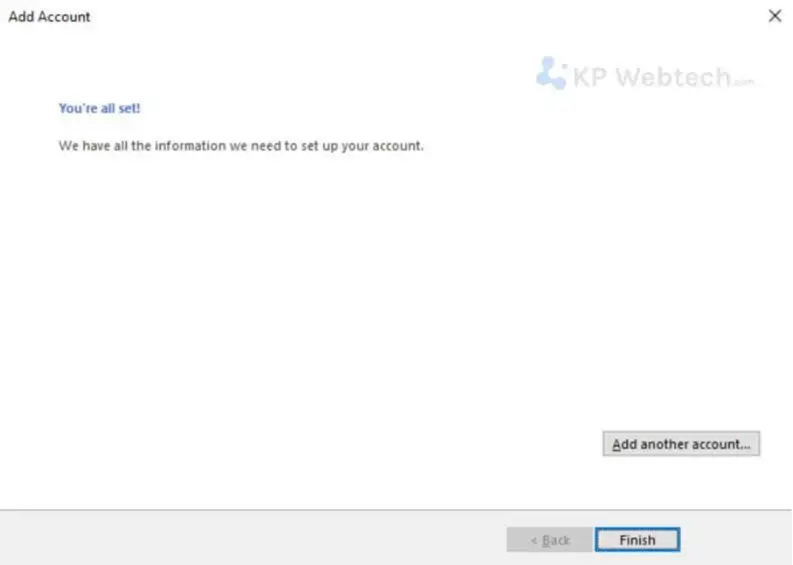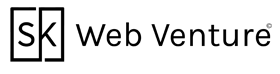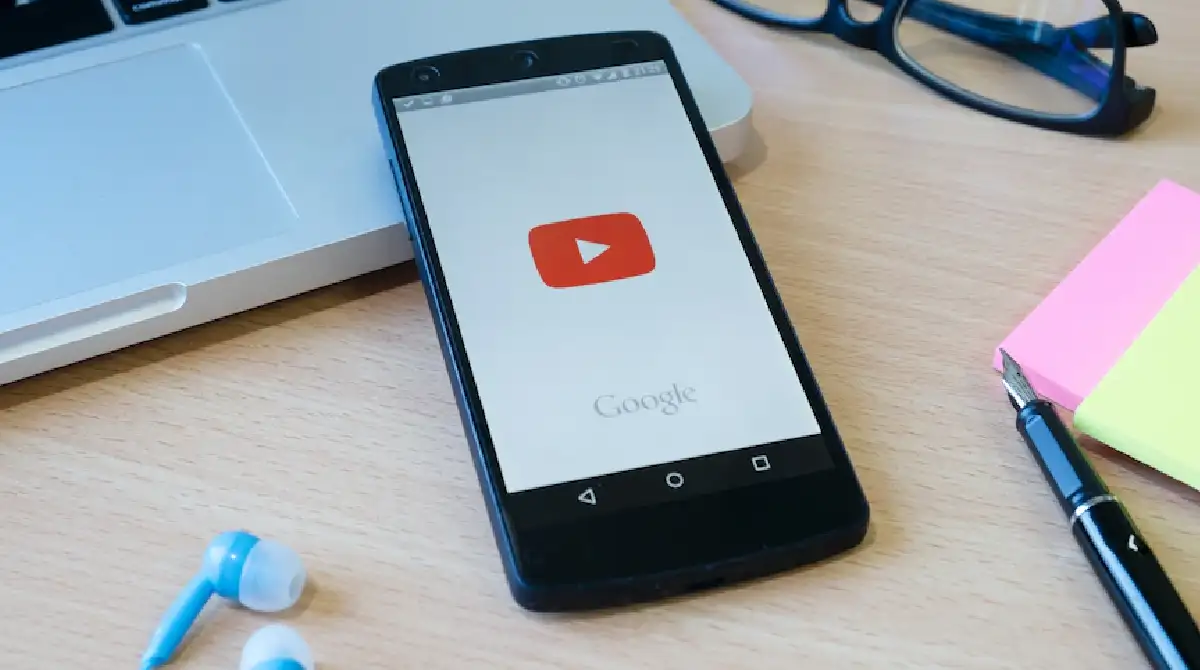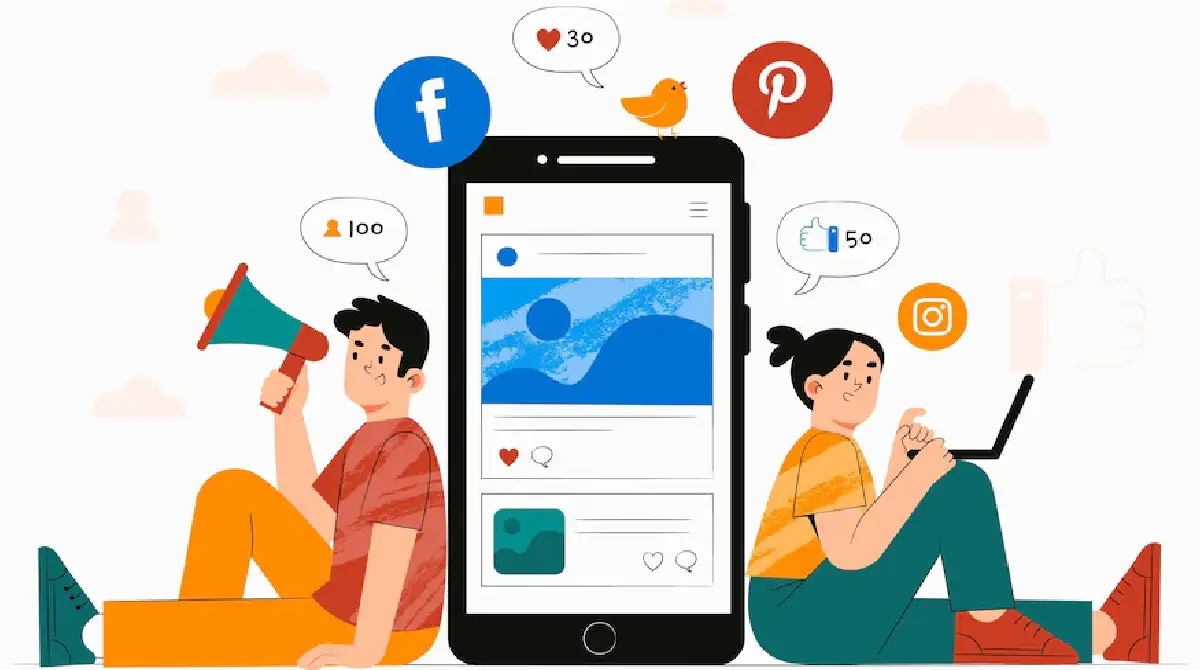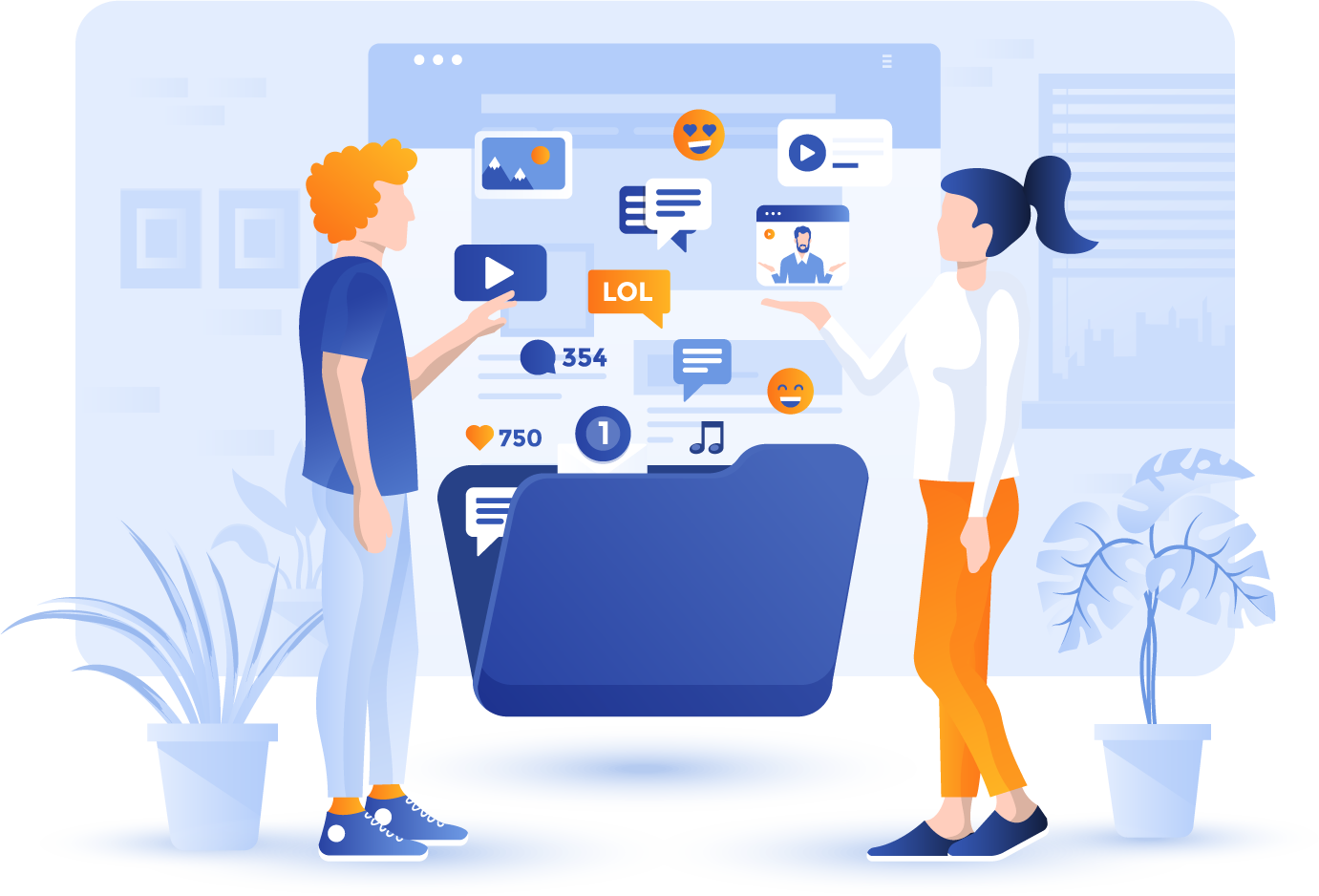Microsoft Office Outlook Configuration
There are many different types of email accounts you can add to Outlook, including Microsoft 365, Gmail, Yahoo, iCloud, and Exchange accounts. Some third-party email providers, like Gmail, Yahoo, and iCloud, require you to change some settings on their websites before you can add these accounts to Outlook. the best deal.
Follow the Steps detail below to use MIcrosoft Office otlook Express Configuration
Open Outlook. In Add an Email Account click Yes and click Next
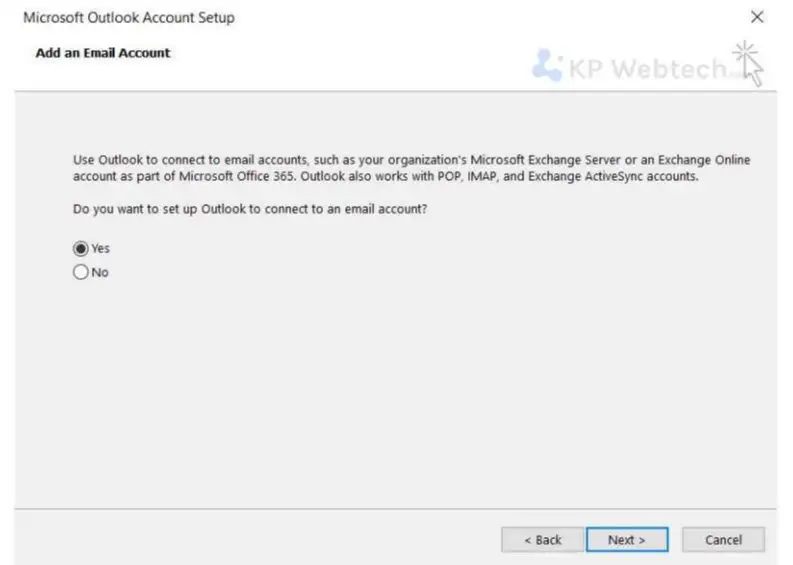
Manual configuration
To set up the E-Mail address yourself, go to Manual setup or additional server types» and then click Next.
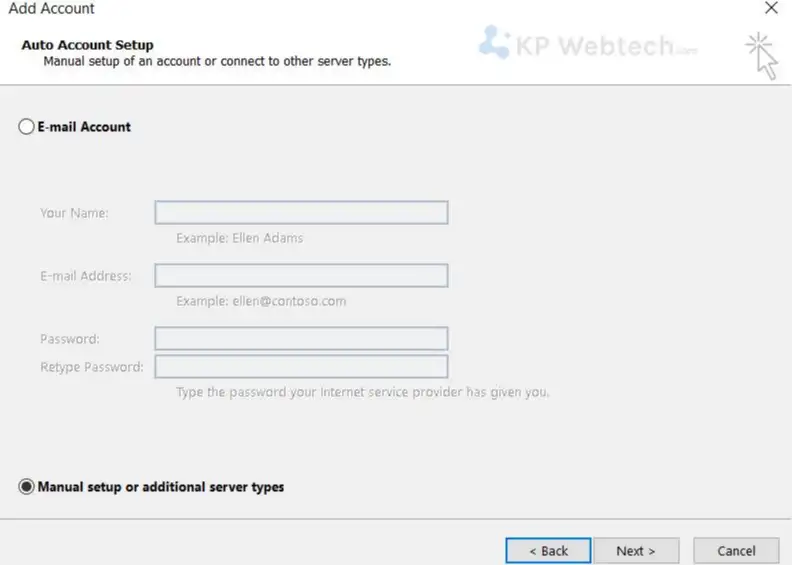
Choosing the account type: POP3 or IMAP
Now choose between a POP3 or IMAP account.
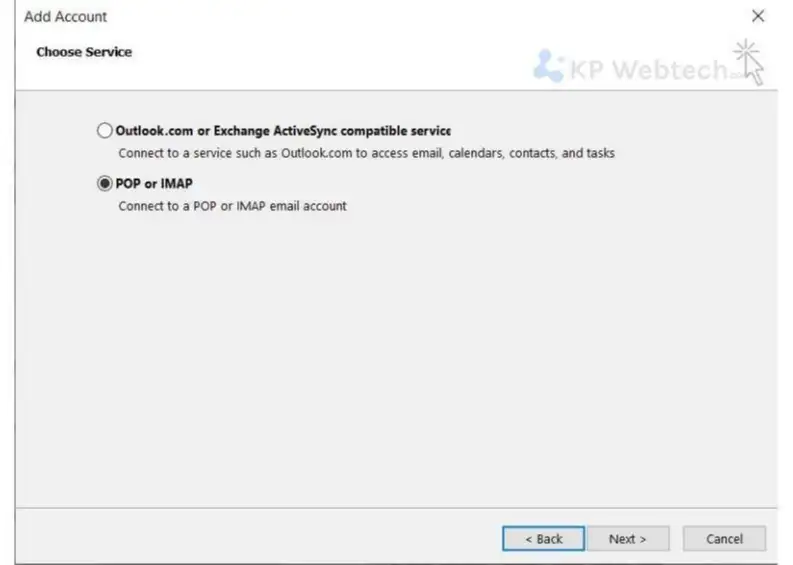
Configuration
- Enter a name for your account (this name is shown in the account list) and the sender name that recipients of your E-Mails will see.
- Enter your full E-Mail address.
- For Incoming Server and Outgoing Server, enter mail.yourdomain
- Enter the full E-Mail address as Username and the corresponding password below.

- Now go to More Settings and click the Outgoing Server tab.
- Always enable authentication for your outgoing mail server. The simplest option is to select Use same settings as my incoming mail server
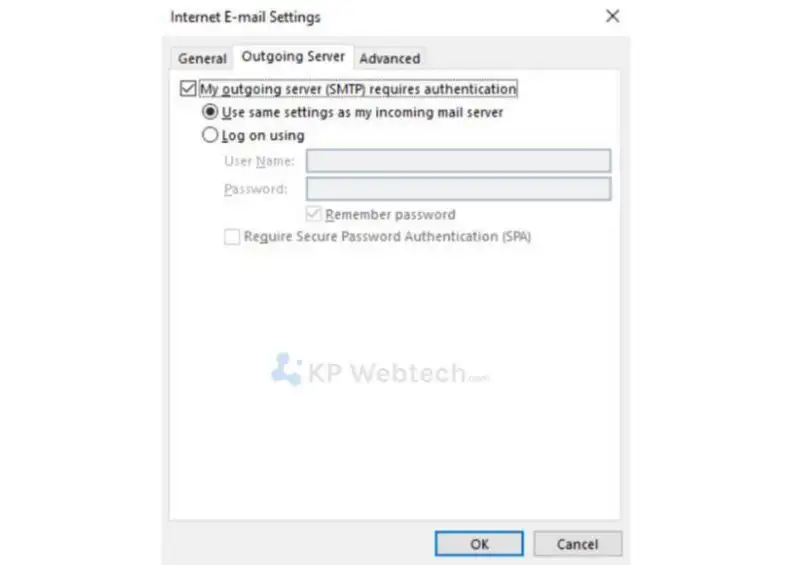
Then click the Advanced tab to check the encryption settings.
| Account- and connection type | Port |
|---|---|
| IMAP with connection type SSL | 993 |
| IMAP with connection type TLS | 143 |
| POP3 with connection type SSL | 995 |
| POP3 with connection type TLS | 110 |
| SMTP with connection type SSL | 465 |
| SMTP with connection type TLS | 587 |
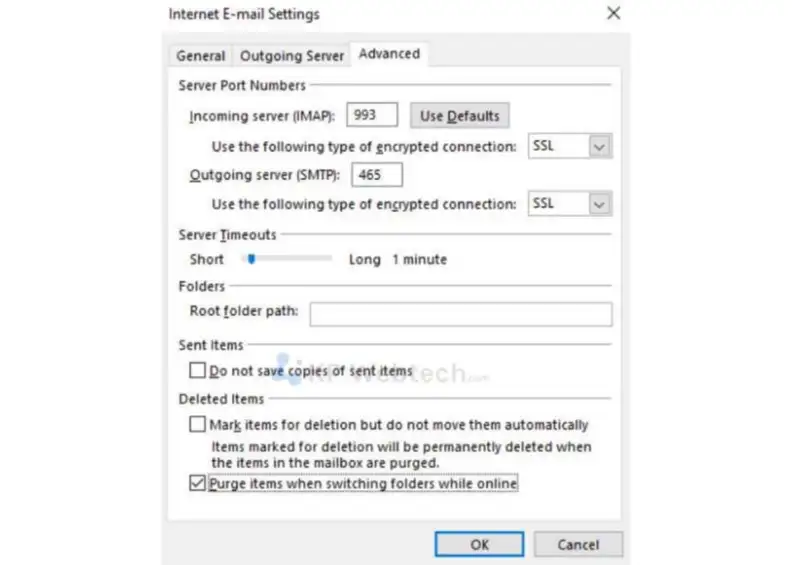
Click OK to confirm the settings and then Next. The account settings will then be checked, and you will see a success notification if the account has been set up properly.